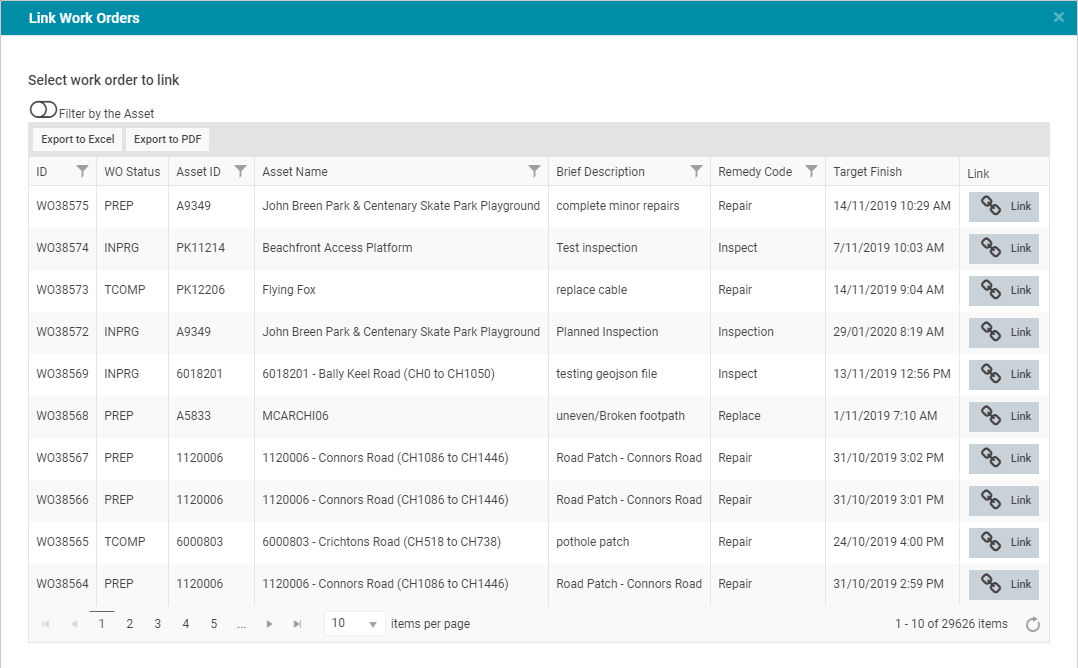Manage Work Request
Objective: Gain an understanding of how to manage a Work Request.
The manage work request functionality is accessible by users with Work Request Gatekeeper permissions. This function allows a user to either approve the Work Request to be created into a Work Order, reject a Work Request, cancel the Work Request being raised, or close a resolved Work Request.
Actions
By selecting "Actions" on the upper right-hand screen of an open "Work Request", a list of available actions and the Work Request's current status will be displayed. The available actions will depend on the current status of the Work Request.
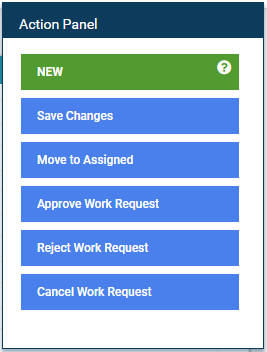
Move to Assigned: By selecting this button, the Work Request Gatekeeper moves the Work Request to an Assigned status, where the Work Request now has an assigned user to take responsibility. This action is optional and only available when there is a Reactive Inspector assigned in either a New or Queued Work Request status.
Approve Work Request: By selecting this button the Work Request Gatekeeper moves the Work Request to the Queued status, where a Work Order can then be created. It can also be moved back to an Assigned status if there is a Reactive Inspector assigned.
-
Unassign: By selecting this button, the Work Request Gatekeeper will un-assign the Work Request from the selected Reactive Inspector from an Assigned status.
-
Reject Work Request: By selecting this button the Work Request Gatekeeper rejects the Work Request raised.
-
Cancel Work Request: By selecting this button the Work Request Gatekeeper cancels the Work Request raised. A confirmation dialogue will pop-up, and a cancellation reason can be given, which is stored in the supporting information section.
-
Close Work Request: By selecting this button, which is only available when the Work Request is in the Resolved status, the Work Request will be closed.
-
Create New Work Order: By selecting this button, which is only available when the Work Request is in the Queued status, the user will open the Create Work Order screen. The Work Order created will be linked to the Work Request, and a reference Work Order ID can be found in the Request Details section.
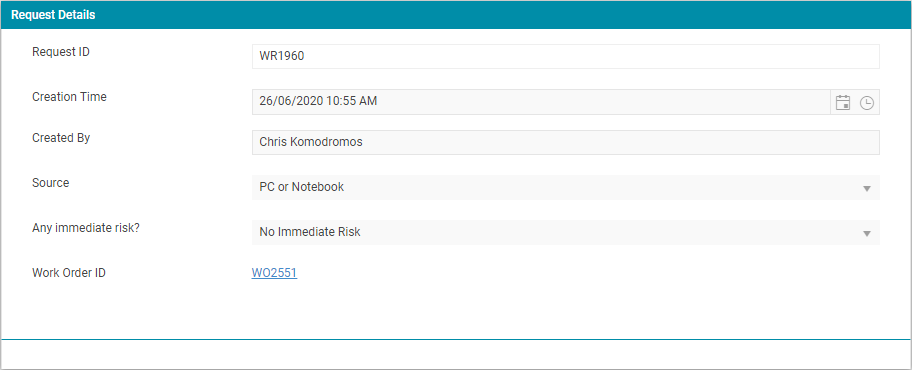
-
Link To Work Order: By selecting this button, which is only available when the Work Request is either in the Queued status or in the In Progress status, the Work Request can be linked to any existing Work Order. The Link Work Orders pop-up can be filtered to show all Work Orders or just Work Orders against the Work Request's Asset.